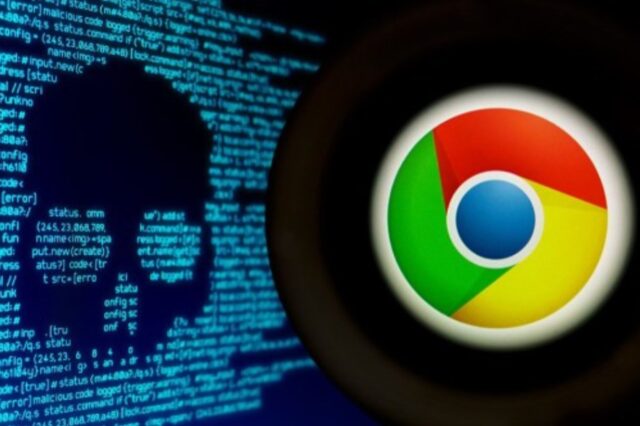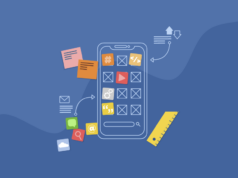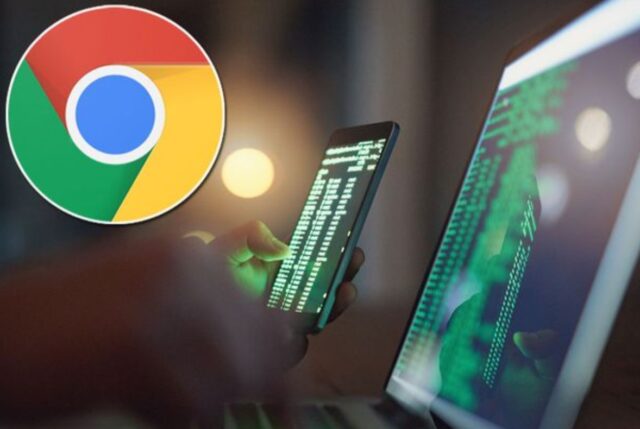
Many Mac users have the Chrome browser on their devices to surf the Internet. Some of these people are ensured that Mac is a quite reliable computer that cannot be infected by any kind of viruses. Surely, we would want it to be true, but unfortunately, Macs are not as safe as you can imagine.
Some viruses can damage your files and ruin your mood. If you use Chrome, this guide will be quite useful to know everything about the Chrome virus. Do not give it any chance to appear on your computer and read some additional hints to understand how to delete it fast if you already have got it on your device.

Malware Forms
If you often use Chrome browser and Google Docs, you may notice that your Mac starts to work unusually: it goes slower, or you see a lot of advertising. If this happened, it may be a symptom that your device is infected with malware. There are several forms of malware:
- When a user downloads something from non-trusted sites, it’s a high chance of getting adware (in most common ways it comes as an extension for Chrome browser). This malware displays a big number of ads in your browser that are getting very annoying.
- Pop-ups. It’s similar to adware. For example, when you use the Chrome browser, you can see a pop-up window that suggests visiting a suspicious website. Sometimes it can be a window that informs a user that something is wrong with your browser or a whole computer.
- This is a redirect virus that hides on a page in your browser as a hyperlink and waits for a user to click it. Then it takes a person to a site with some sales or suggests new updates to download for your Mac. It’s the way the malware is getting on your device.
- This is usually a trojan virus that looks like a usual file. Sometimes, it can be a software or seven a movie. A user downloads it without knowing it’s a virus, and when it gets on your Mac, it steals important data from the device, including personal details, financial information, passwords, etc.
How to Understand I Have the Chrome Virus?
Needless to say, it’s very important to know the main signs of the Chrome virus. This will help you to understand something is wrong and you have to get rid of it as soon as possible.
- When you’re launching Chrome, it works slowly and uses a lot of processor resources.
- Sometimes, when you are not doing anything on your Mac, it suddenly works loudly.
- Lately, you see many annoying adverts on your Chrome browser.
- You see a weird toolbar in your chrome you didn’t download.
- There are many pop-ups on your device on almost all sites.
- You notice that your computer has some unknown apps you didn’t download before.
If you have noticed even the one sign from the listed above, we suggest checking your computer on viruses. Of course, it’s always better to prevent something than to cure, but it’s better to remove any malware as soon as you suspect you have got it on your Mac.

Is It Possible to Prevent Malware from Getting on My Mac?
Any sort of malware, spyware, or adware can appear on your computer or laptop in some ways. In most common cases, a user downloads the virus after he or she clicks a suspicious link on a site or in an email. Another way is when people download some updates for computer software from non-trusted sources and get some sort of virus without even knowing about this. In most cases, a user doesn’t suspect it can be a virus, and problems start only after a virus infects the device.
Malware can have a disguise of a Flash player, and lately, most sites don’t use it at all. We suggest deleting this player from your computer, so it won’t ask you to download any updates. It’s better to install a good antivirus on your Mac to protect it from viruses. Yes, we know that you might think your Mac cannot be infected at all, but it’s a myth. Please, take care of your device, and it will serve you for many years without problems.
Below, you can read some tips on how you can prevent your computer from being infected with the Chrome virus:
- Be careful with unknown and weird links. If you’ve got a suspicious email from an unknown address, it’s better not to open any links from it. Remember, you need to be sure the link is safe. If not, don’t do it because it’s a high risk to get a virus.
- Use a firewall on your Mac when you’re online. You can go to Preferences and turn on the Firewall in Security and Privacy. Remember that your Mac’s security is in your hands!
- Make sure you download only safe extensions for the browser. When you are not sure about any extension, it’s better to keep away from it. Anyway, you can type its name in your search and see if it’s a safe one extension you can download without risks.
- Make sure your Chrome browser is regularly updated. We suggest setting automatic updates, so your current browser will have all the updates installed on time. If you used to install the updates manually, please do it when your computer alerts you about it.
- Update your operating system on your Mac. Your computer will work better if all the updates for macOS are installed. Some updates may have security issues that help your computer to work safely.
- Be careful with fake warnings. You may see some pop-up windows informing a user their Mac is infected with a virus. Of course, these pop-ups suggest clicking some link to cure your device. Ignore those windows and never click any suspicious link.

Reducing the Damage from Computer Viruses
These things will help you to reduce the damage any malware can do to your Mac:
- Make sure your personal information is safe. Do not store your passwords and credit card numbers as a text file on your computer. Download a reliable password manager that will generate good passwords for all your accounts.
- Make backups from your computer on a regular basis. It’s simple to use a Time Machine tool to recover your whole system or some files that were damaged by a virus.
It’s not so difficult to avoid viruses on your Mac, including the Chrome virus. Install a reliable antivirus program and scan it regularly to protect your device!